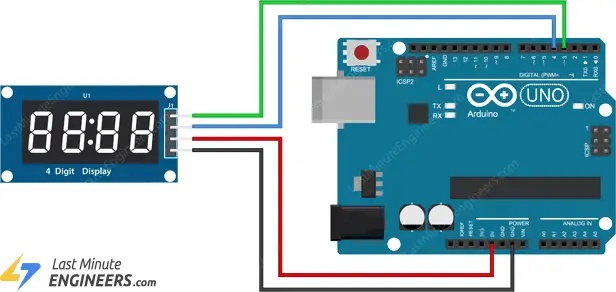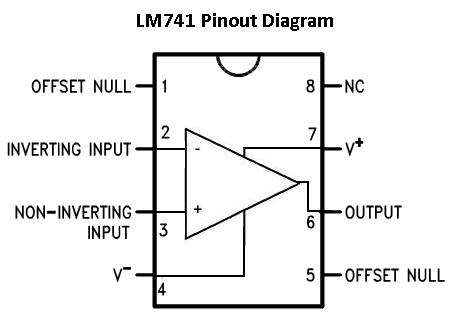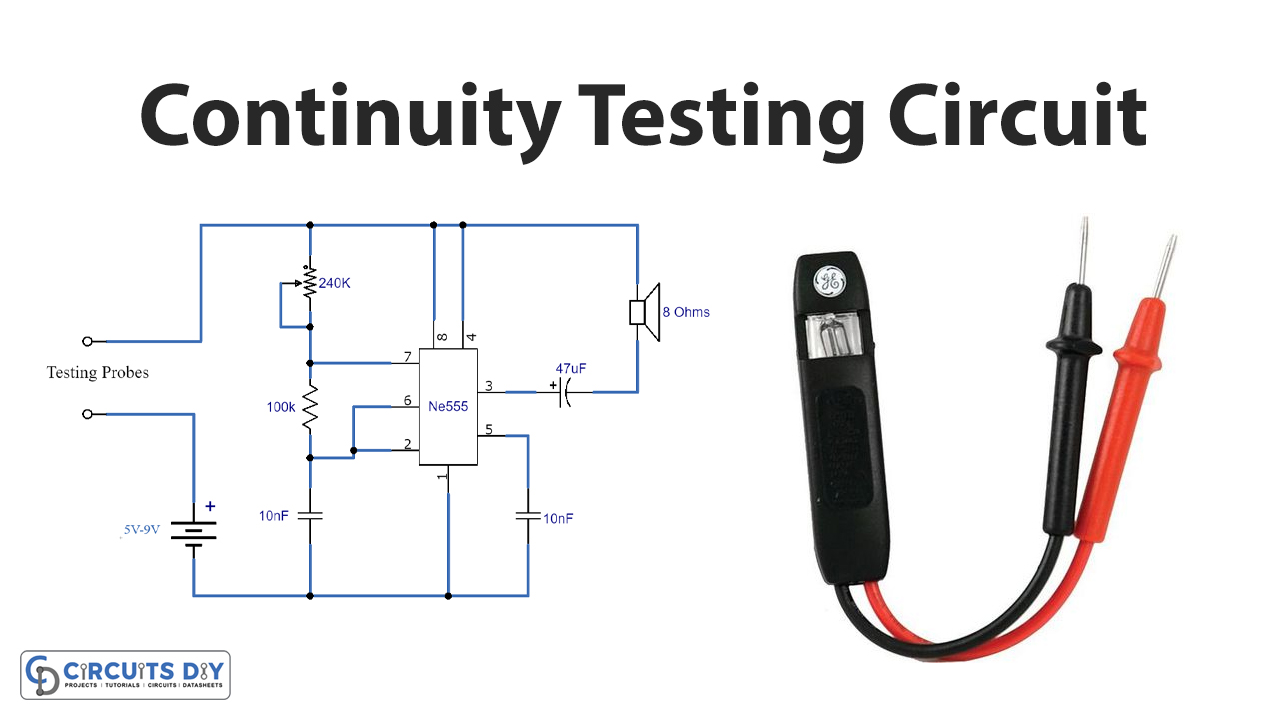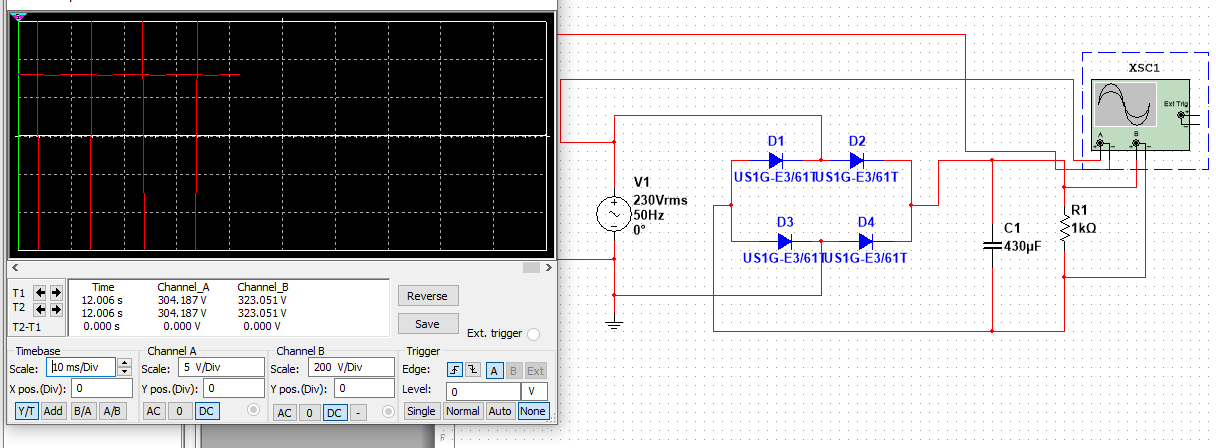How to Wire a TM1637 7-Segment Display
If you’re looking to add a 7-segment display to your Arduino project, the TM1637 7-segment display is a popular choice due to its simplicity and ease of use. In this guide, we’ll show you how to wire and set up a TM1637 display with your Arduino or any other microcontroller.
What you’ll need:
- TM1637 4-digit 7-segment LED display
- Male-to-male jumper wires
- Arduino or any other microcontroller
Step 1: Wiring the TM1637 Display
First, let’s wire up the TM1637 display to your Arduino. The TM1637 display has four pins: VCC, GND, DIO, and CLK.
Connect the VCC pin to the 5V pin on your Arduino, the GND pin to the GND pin, the DIO pin to digital pin 2, and the CLK pin to digital pin 3.
Once you’ve wired up the display, it’s time to move on to the next step.
Step 2: Installing the Library
In order to use the TM1637 display with your Arduino, you’ll need to install the TM1637 library. To do this, open the Arduino IDE and go to Sketch > Include Library > Manage Libraries.
Search for “TM1637” and install the library. Once the library is installed, you can now include it in your sketch.
Step 3: Writing the Sketch
Now it’s time to write the sketch that will display information on your TM1637 display. Here’s a simple example to get you started:
#include <TM1637Display.h>
const int CLK = 3;
const int DIO = 2;
TM1637Display display(CLK, DIO);
void setup() {
display.setBrightness(0x0f);
}
void loop() {
display.showNumberDec(1234, false);
}
Upload this sketch to your Arduino, and you should see the number “1234” displayed on your TM1637 7-segment display.
Conclusion
Wiring a TM1637 7-segment display is a simple and fun way to add a visual element to your Arduino projects. With just a few wires and a bit of code, you can display numbers, letters, and even custom symbols on the bright LED display. Have fun experimenting with different patterns and designs!
How to Wire a TM1637 7-Segment Display
If you’re looking to add a 7-segment display to your Arduino project, the TM1637 7-segment display is a popular choice due to its simplicity and ease of use. In this guide, we’ll show you how to wire and set up a TM1637 display with your Arduino or any other microcontroller.
What you’ll need:
- TM1637 4-digit 7-segment LED display
- Male-to-male jumper wires
- Arduino or any other microcontroller
Step 1: Wiring the TM1637 Display
First, let’s wire up the TM1637 display to your Arduino. The TM1637 display has four pins: VCC, GND, DIO, and CLK.
Connect the VCC pin to the 5V pin on your Arduino, the GND pin to the GND pin, the DIO pin to digital pin 2, and the CLK pin to digital pin 3.
Once you’ve wired up the display, it’s time to move on to the next step.
Step 2: Installing the Library
In order to use the TM1637 display with your Arduino, you’ll need to install the TM1637 library. To do this, open the Arduino IDE and go to Sketch > Include Library > Manage Libraries.
Search for “TM1637” and install the library. Once the library is installed, you can now include it in your sketch.
Step 3: Writing the Sketch
Now it’s time to write the sketch that will display information on your TM1637 display. Here’s a simple example to get you started:
#include <TM1637Display.h>
const int CLK = 3;
const int DIO = 2;
TM1637Display display(CLK, DIO);
void setup() {
display.setBrightness(0x0f);
}
void loop() {
display.showNumberDec(1234, false);
}
Upload this sketch to your Arduino, and you should see the number “1234” displayed on your TM1637 7-segment display.
Conclusion
Wiring a TM1637 7-segment display is a simple and fun way to add a visual element to your Arduino projects. With just a few wires and a bit of code, you can display numbers, letters, and even custom symbols on the bright LED display. Have fun experimenting with different patterns and designs!