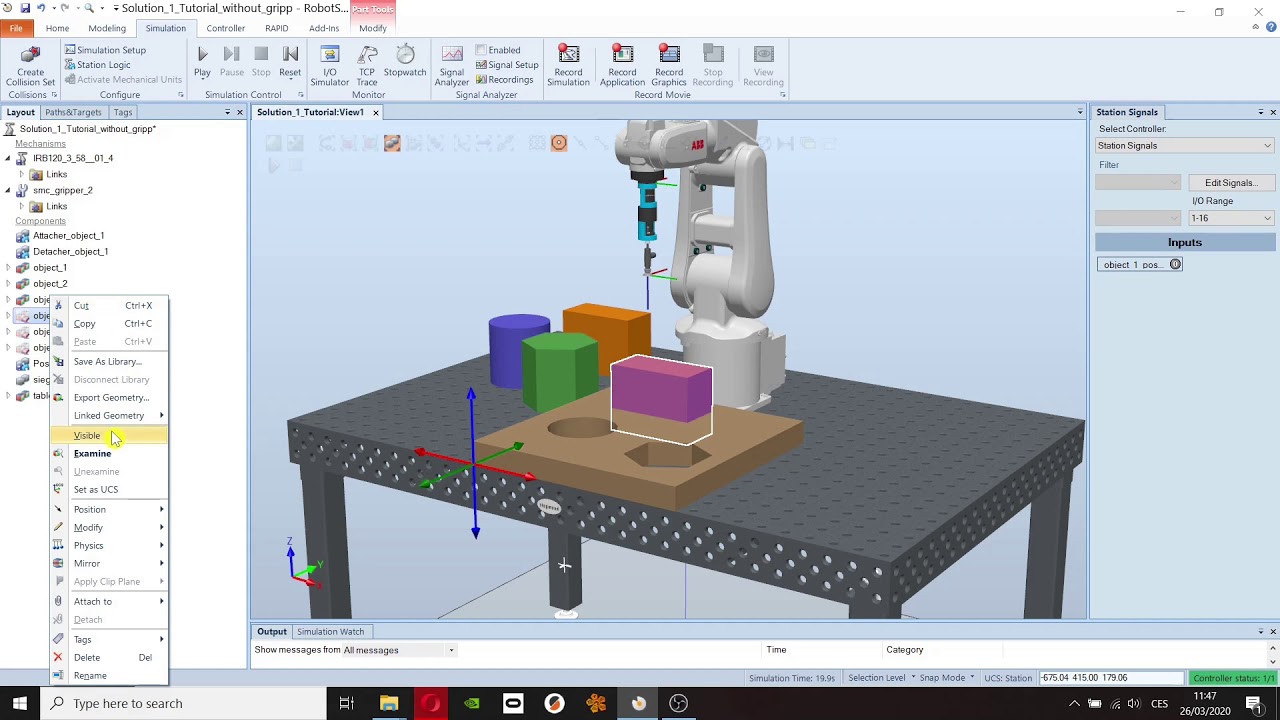
How to use ABB RobotStudio for programming and simulation?
ABB RobotStudio is a powerful software tool that allows users to program and simulate robotic systems. Whether you are a beginner or an advanced user, understanding how to effectively use RobotStudio can greatly enhance your robotic programming skills. In this article, we will explore the key features of RobotStudio and provide step-by-step guidance on how to use it for programming and simulation.
1. Installation and setup
Before you can start using RobotStudio, you need to download and install the software on your computer. Once the installation is complete, launch the program and follow the on-screen instructions to set up your workspace. Make sure to familiarize yourself with the user interface and navigation tools to optimize your workflow.
2. Creating a new project
To start programming a robotic system in RobotStudio, you need to create a new project. Click on the “File” menu, select “New”, and choose the type of robot you will be working with. You can then define the workspace boundaries, add components, and set up the robot’s kinematics for accurate simulation.
3. Programming the robot
Once you have set up your project, you can begin programming the robot’s movements and actions. RobotStudio offers a user-friendly interface with drag-and-drop functionality for creating motion paths, defining tooling operations, and setting up logic routines. You can also write custom scripts in the RAPID programming language for more advanced control.
4. Simulating the robot
After programming the robot, it’s essential to simulate its behavior to ensure that the program functions correctly. RobotStudio provides a powerful simulation environment where you can visualize the robot’s movements in a 3D virtual space. You can also perform collision detection, reach analysis, and cycle time optimization to refine your program.
5. Testing and debugging
Testing and debugging are crucial steps in the programming process. Use RobotStudio’s simulation tools to run virtual tests on the robot program and identify any errors or inconsistencies. Make adjustments to the program as needed and re-run the simulation to validate the changes.
6. Generating code
Once you are satisfied with the program and simulation results, you can generate the code to deploy it on a real robot system. RobotStudio supports various robot manufacturers and controllers, allowing you to export the program in the appropriate format for seamless integration with your hardware.
7. Backup and documentation
It’s essential to regularly back up your RobotStudio projects to prevent data loss. Create a backup file of your project and store it in a secure location. Additionally, maintain detailed documentation of your programming process, including notes on the robot’s configuration, program logic, and simulation results.
8. Continuous learning and improvement
Robot programming is a dynamic field that requires continuous learning and improvement. Stay updated on the latest developments in robotic technology, attend training sessions, and engage with the online community to expand your knowledge and skills. Experiment with new features and functionalities in RobotStudio to enhance your programming capabilities.
Conclusion
ABB RobotStudio is a valuable tool for programming and simulating robotic systems. By following the steps outlined in this article, you can effectively use RobotStudio to create, test, and deploy robot programs with confidence. Remember to practice regularly and seek guidance from experienced users to further enhance your skills in robot programming.
Was this helpful?
0 / 0