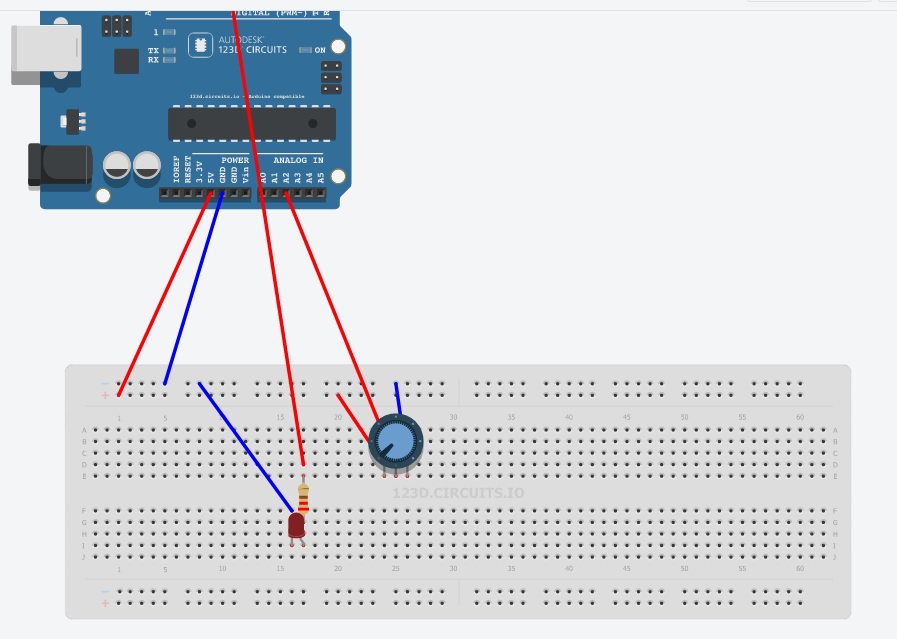
How to Create a Soft PWM on an ATtiny85
If you’re looking to create a soft PWM on an ATtiny85 microcontroller, you’ve come to the right place. PWM (Pulse Width Modulation) is a technique used to generate analog signals from digital outputs. In this article, we’ll walk you through the steps to implement a soft PWM on an ATtiny85, a popular microcontroller known for its small size and low power consumption.
What You’ll Need
- ATtiny85 microcontroller
- Arduino IDE
- Jumper wires
Step 1: Set Up the Arduino IDE
Before we can start creating a soft PWM on the ATtiny85, we need to set up the Arduino IDE to work with the microcontroller. Follow these steps:
- Open Arduino IDE and go to File > Preferences.
- Enter
http://drazzy.com/package_drazzy.com_index.jsoninto the Additional Board Manager URLs field. - Go to Tools > Board > Boards Manager and search for “attiny.” Install the
ATTinyCoreby Spence Konde. - Select ATtiny25/85 as the board under Tools > Board.
- Choose your desired clock speed under Tools > Clock.
Step 2: Writing the Soft PWM Code
Now that we have the IDE set up, we can start writing the code for the soft PWM on the ATtiny85. Here is a sample code that generates a PWM signal on pin 0:
#define PWM_PIN 0
void setup() {
pinMode(PWM_PIN, OUTPUT);
}
void loop() {
for (int i = 0; i < 255; i++) {
analogWrite(PWM_PIN, i);
delay(10);
}
}
Step 3: Upload the Code to the ATtiny85
Connect your ATtiny85 to your computer using a programmer or an Arduino as an ISP. Make sure the correct board and programmer are selected in the Arduino IDE.
Upload the code to the ATtiny85 by clicking on the upload button in the Arduino IDE. Once the upload is complete, you should see the PWM signal on pin 0.
Conclusion
Congratulations! You have successfully created a soft PWM on an ATtiny85. This simple project can be a great starting point for more advanced projects that require analog signal generation. Experiment with different pins and duty cycles to see how you can customize the PWM signal to fit your needs.
Thanks for reading!
Was this helpful?
0 / 2